How to install and Activate IBM SPSS on windows?
SPSS is a software used for Statistics. Most of the people find issues in installation with SPSS Statistics

Do you have similar website/ Product?
Show in this page just for only
$2 (for a month)

0/60
0/180
To install IBM SPSS statistic without any problem you have to follow these steps:
1.First you have to download this software.When you find the required Downloads section just click on the ?IBM SPSS Statistics Client 24.0 Microsoft Windows Multilingual: 64-Bit" if your pc is 64 bit otherwise choose 32 -Bit.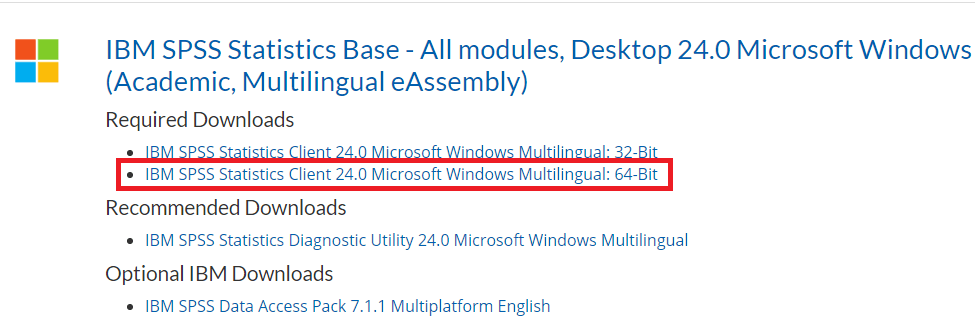
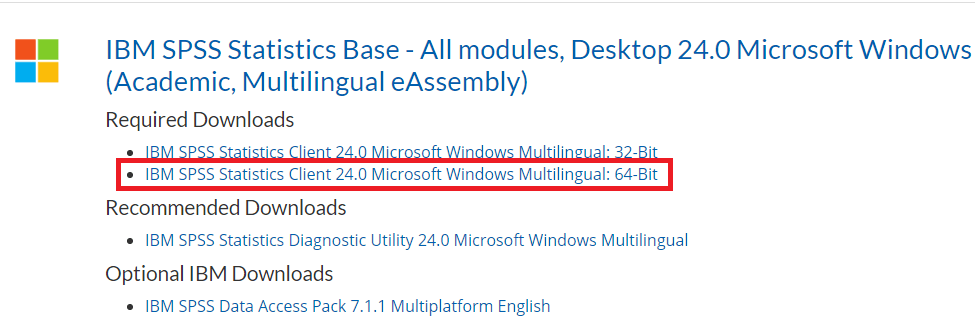
2.When file is downloaded successfully then find it in the folder where you saved.Inside the folder there will will be a file named as ?SPSS_Satistics_24_win64?.
3.Right-click on this file and choose ?Run as Administrator?.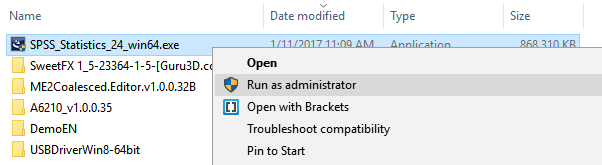
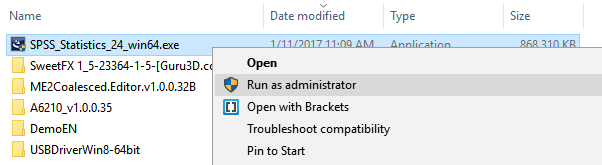
4.You will be asked for permission to run the software then click ?Yes?.
5. The installer will initialize and click on ?Next?.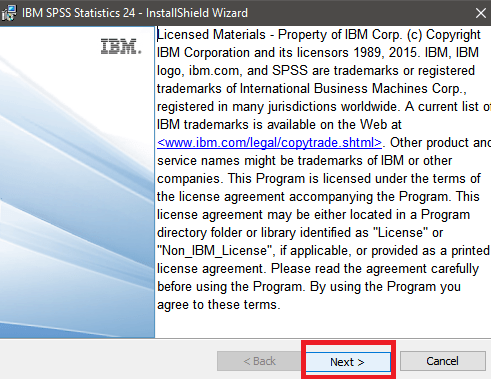
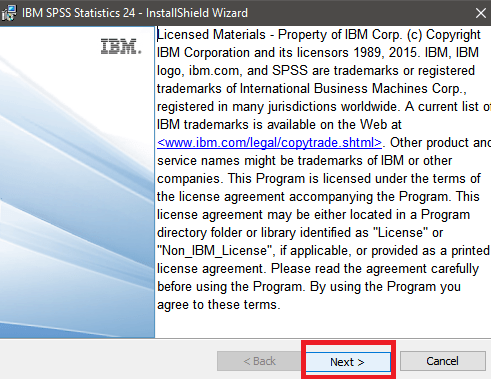
6.Choose the option ?I accept the license agreement? and click on ?Next?.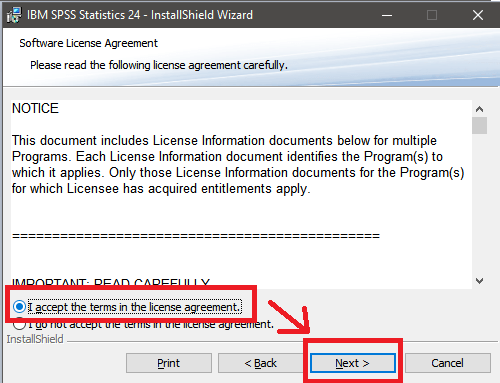 7. Python Essentials option will pop up select ?Yes? and click on ?Next?.
7. Python Essentials option will pop up select ?Yes? and click on ?Next?.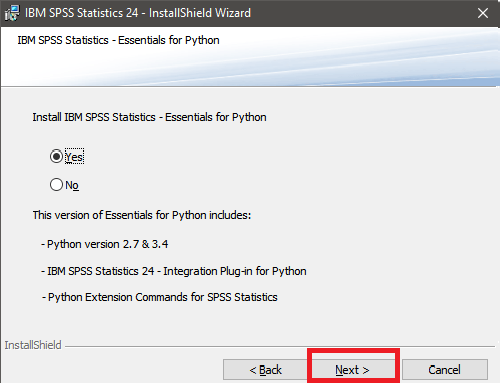
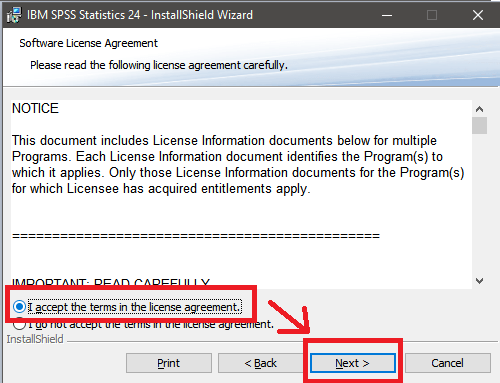
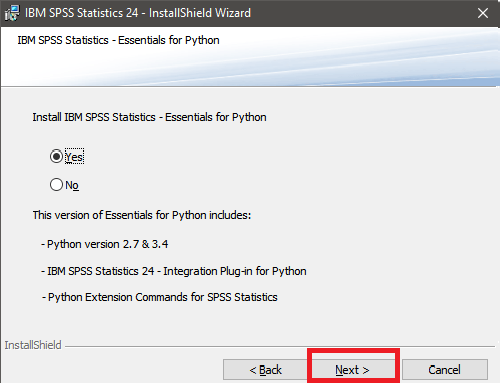
8.Select ?I accept the license agreement? and click on?Next?.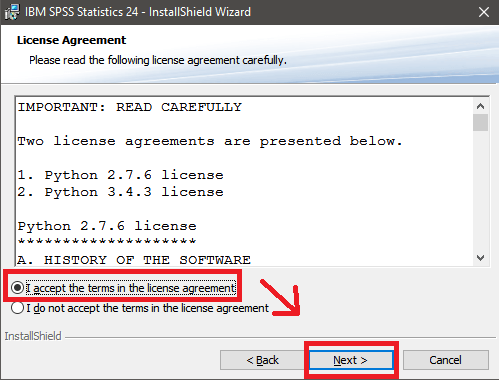
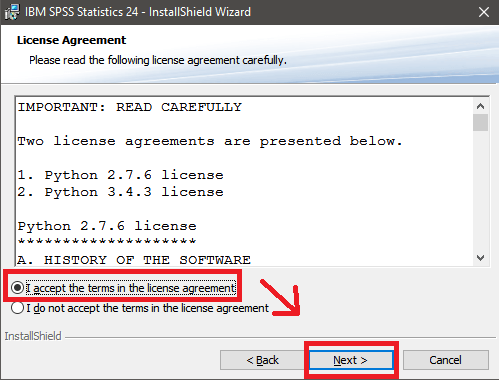
9.Program file path left on the default setting unless you need to use a different directory.Click on ?Next?.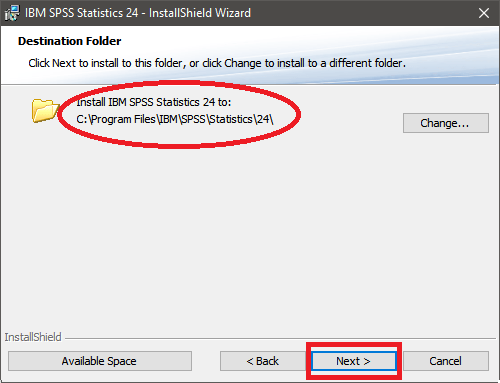
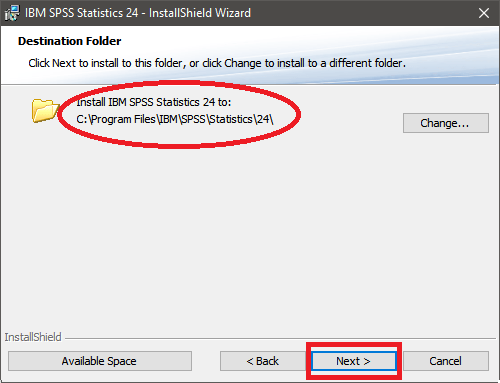
10.Now click on ?Install?.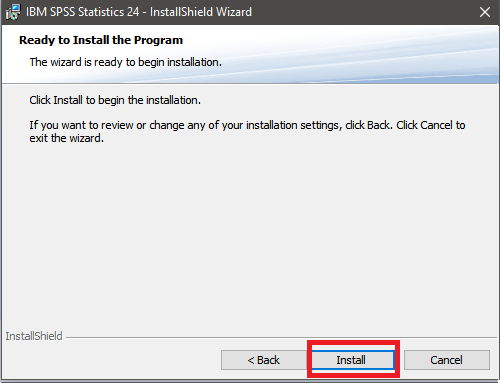
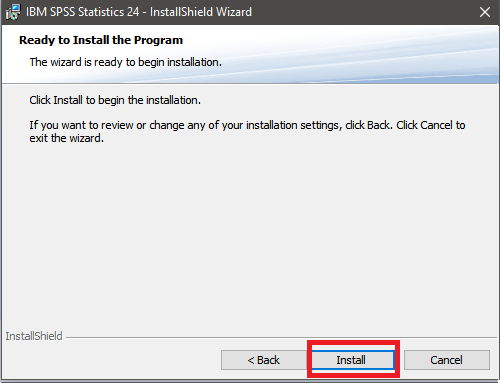
11.When installation is complete unchecked the ?Start IBM SPSS Statistics Now? box and then click on ?finish?.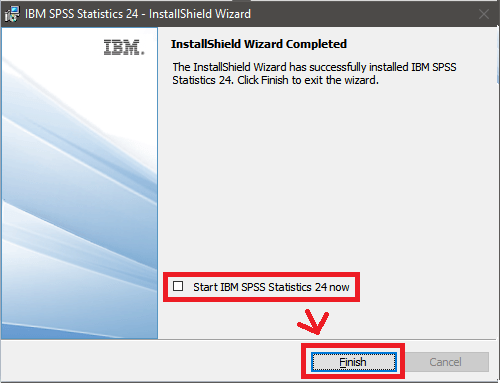
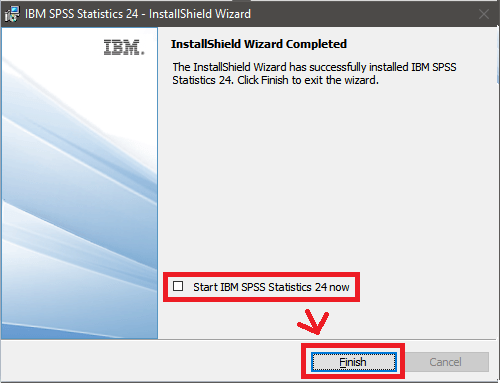
12.Now activate the software. Go to your start menu and type ?SPSS Statistics 24 License? then ?IBM SPSS Statistics 24 License Authorization Wizard? application will appear. Right-click this application and choose ?run as administrator?.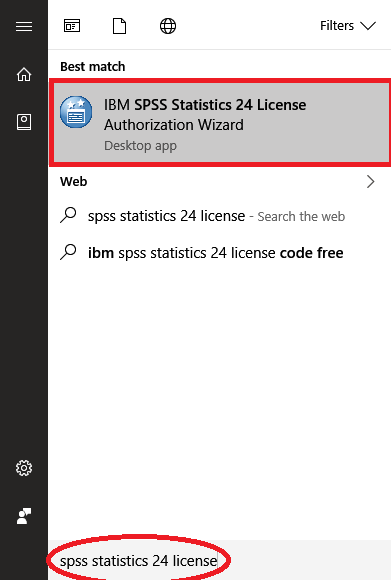 13.On the window click on ?Next?.
13.On the window click on ?Next?.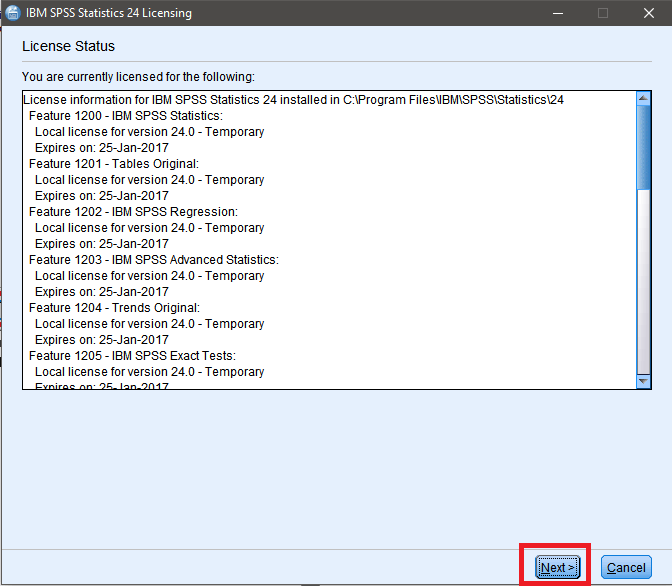
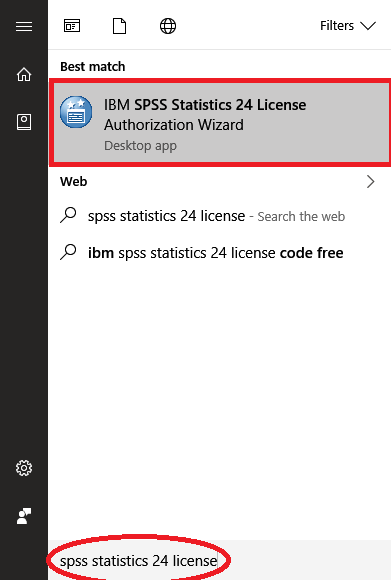
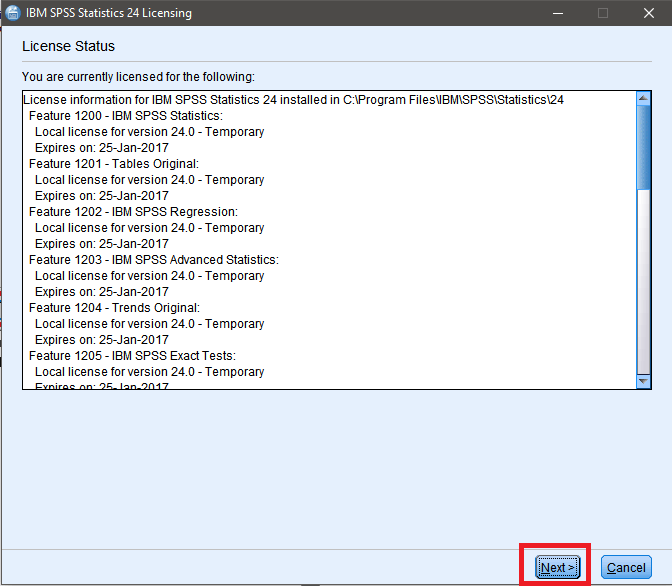
14.On the next window, click ?Next? again.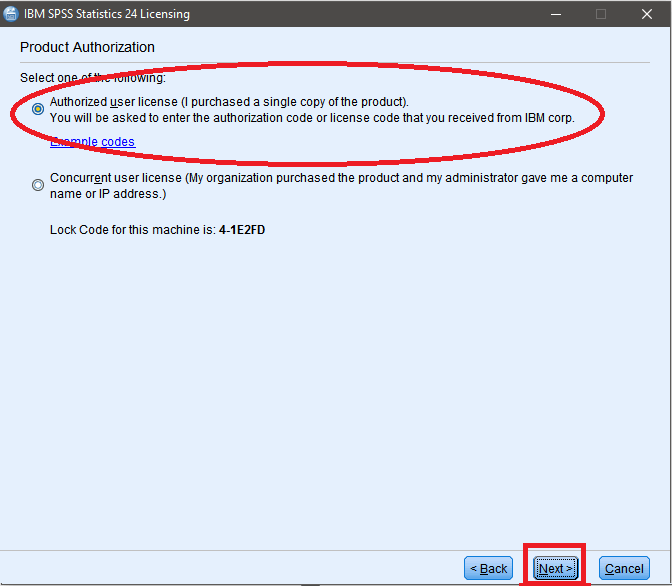
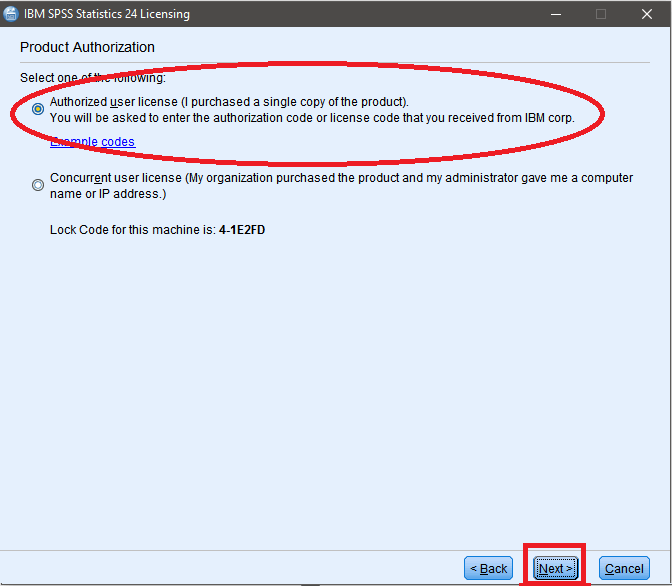
15.Now authorization code is required. Your authorization code should be 20-character code that you should have received from Studica.If you do not have your code go to studica.com. Click the ?Log In? button at the top right of the page.

16.Log in through your account and click the ?My Downloads? button near the top of the page.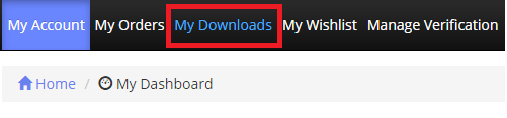
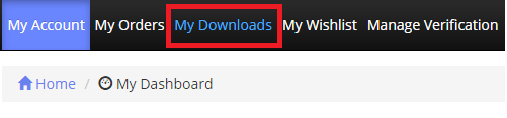
17.Copy and paste your authorization code into text box in the license authorization wizard and then click on ?Next?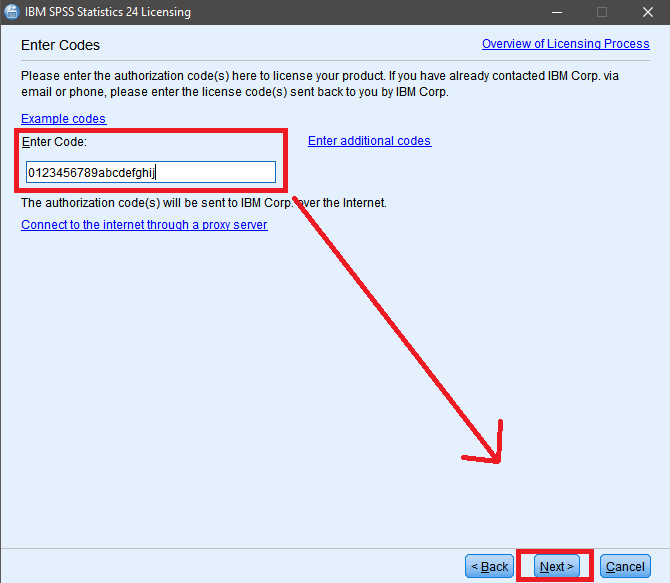
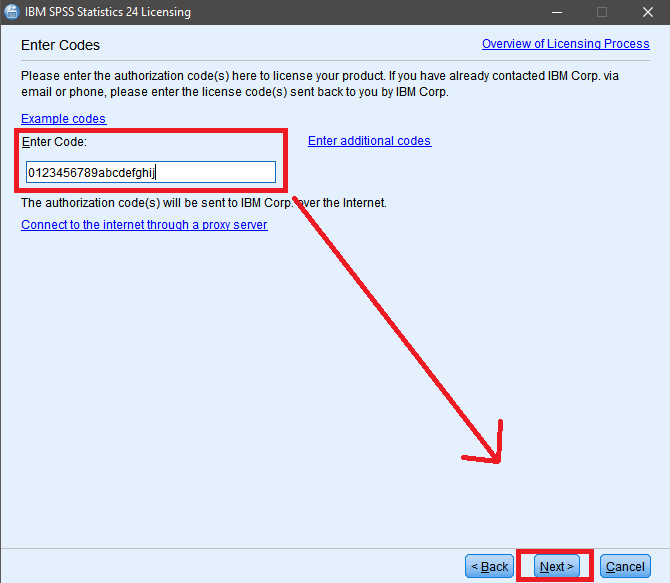
18.After clicking next the software will activate.
CONTINUE READING
IBM SPSS Statistics
Ayesha
Tech writer at newsandstory
