How to connect to SQL Server through Visual Studio .NET?
Connecting to your Microsoft SQL Server database with Visual Studio .NET is not a difficult task

Do you have similar website/ Product?
Show in this page just for only
$2 (for a month)

0/60
0/180
For connection follow these steps:
1. At first Open Server Explorer
(View -> Server Explorer)
2. The Server Explorer is up on the left hand side of the IDE
3. Right click on Data Connections.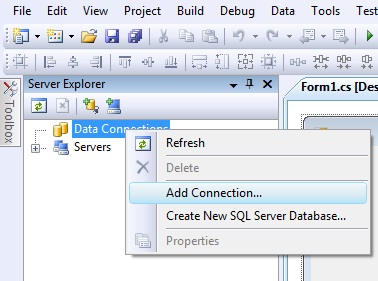
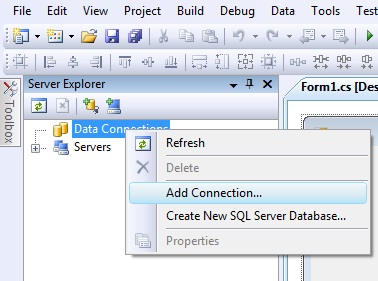
4.Select Add Connection.
5. Enter the Server Name in the first text box . 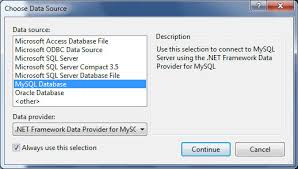
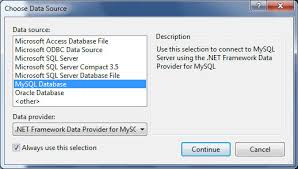
MS SQL Server name can be found in the database manager section of the control panel.
6. Check "Use a specific user name and password:" 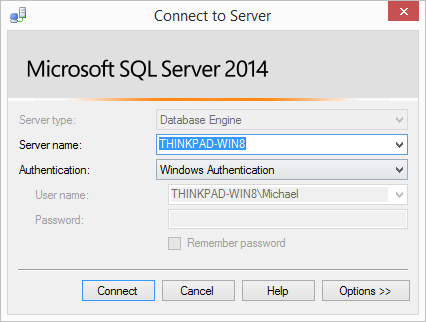
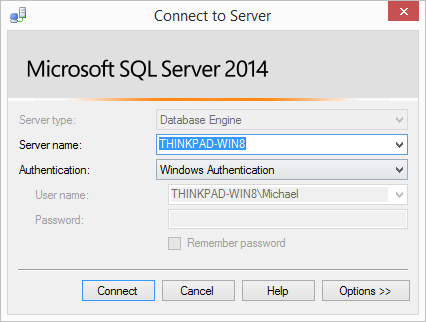
7.Enter your SQL username & password
8.Select your database from the dropdown list.
9. Click "Ok"
10. Once connected, you should see a new entry in the Data Connections Section
CONTINUE READING
SQL Server and Visual Studio .NET connection
Ayesha
Tech writer at newsandstory
