How to fix networking problems on Windows 10 Update?
After installation of the Windows 10 Update, device may not be able to connect to your Wi-Fi network after it reboot automatically.

Do you have similar website/ Product?
Show in this page just for only
$2 (for a month)

0/60
0/180
Fixing a network problem can be a difficult task for many users, one way to fix these issues is using the network troubleshooter tool to fix the problem automatically.
1.Open Settings.
2.Click on Network & Security.
3.Click on Status.
4.Under "Network status," click the Network Troubleshoot button.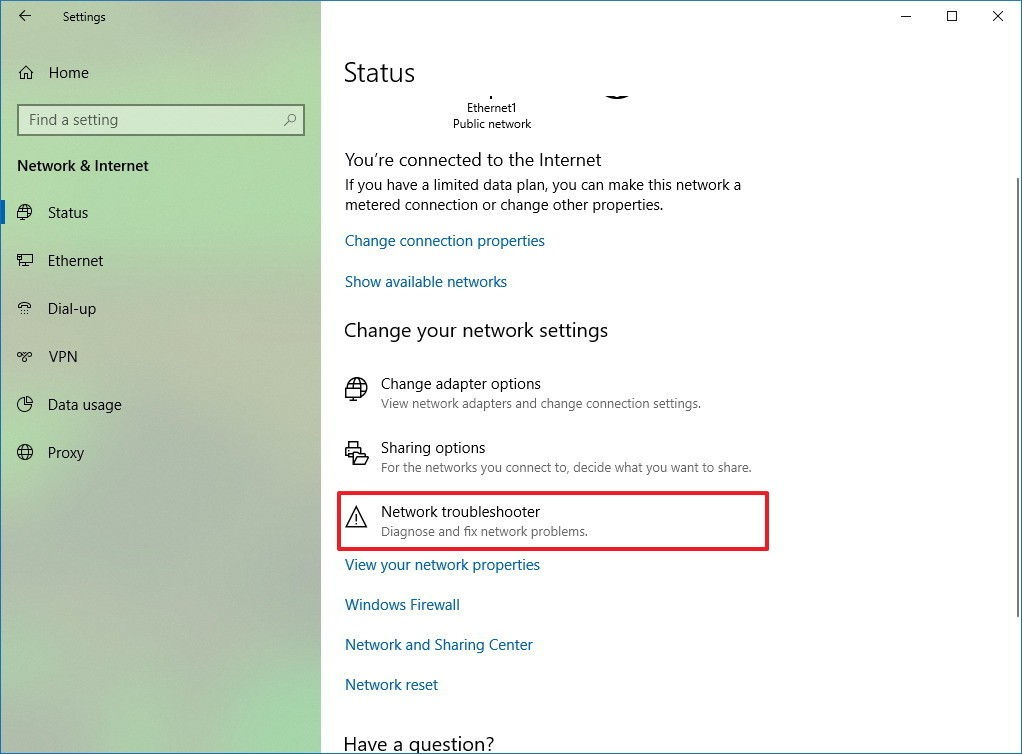
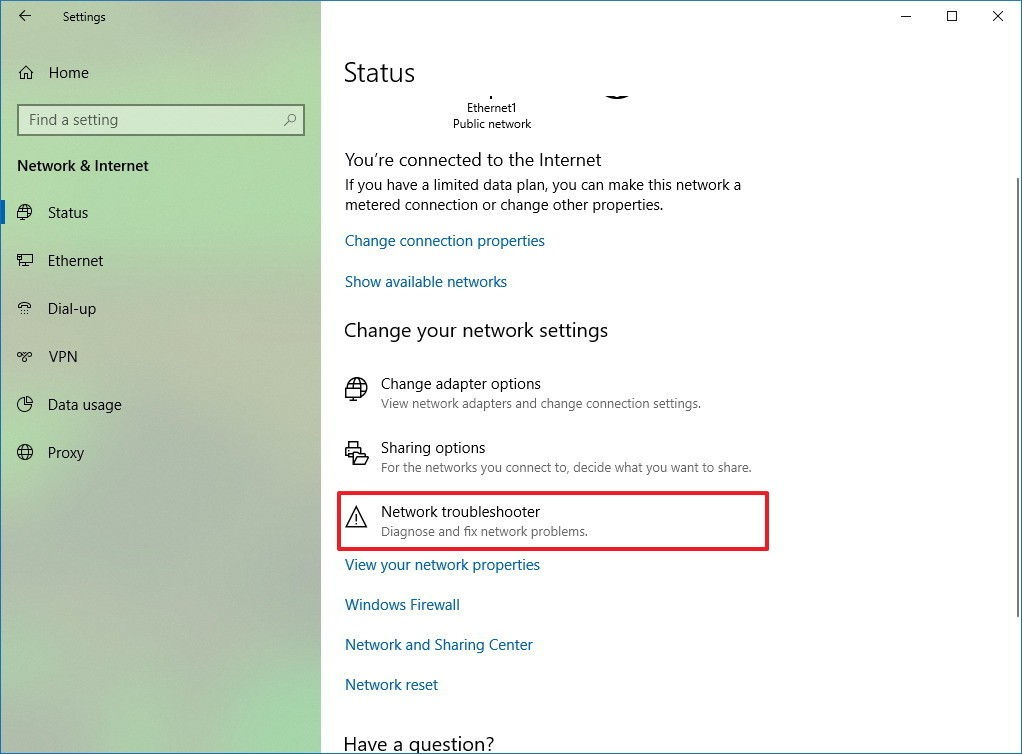
5.Follow the on-screen directions.
If it doesn't work then all network adapters can be reset using these steps:
1.Open Settings.
2.Click on Network & security.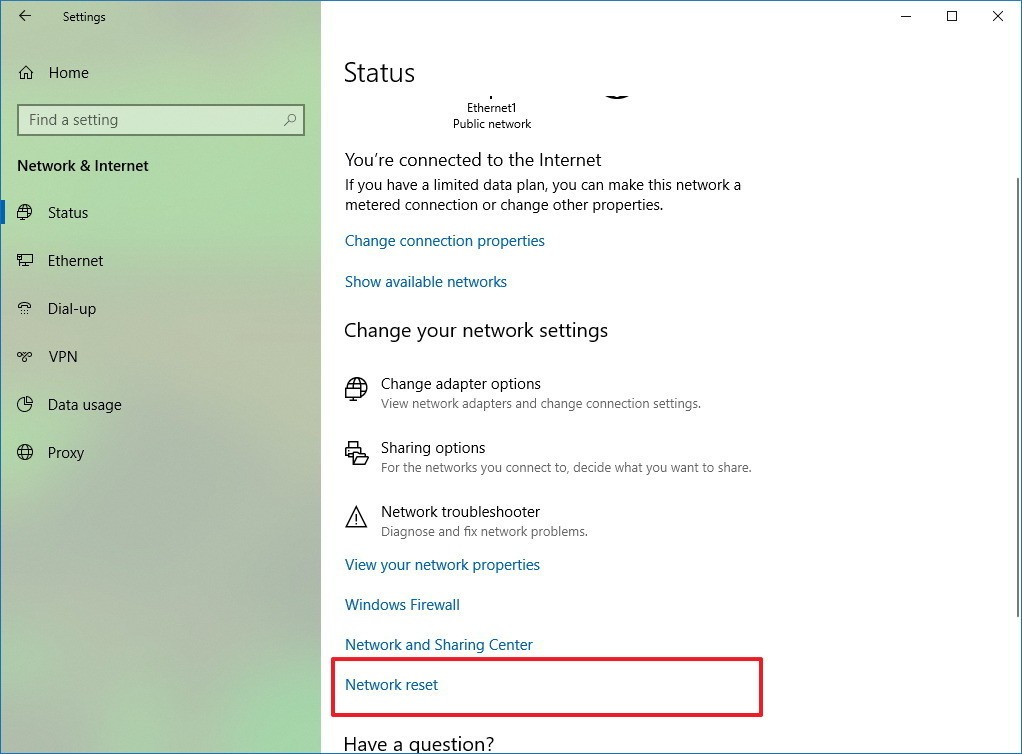
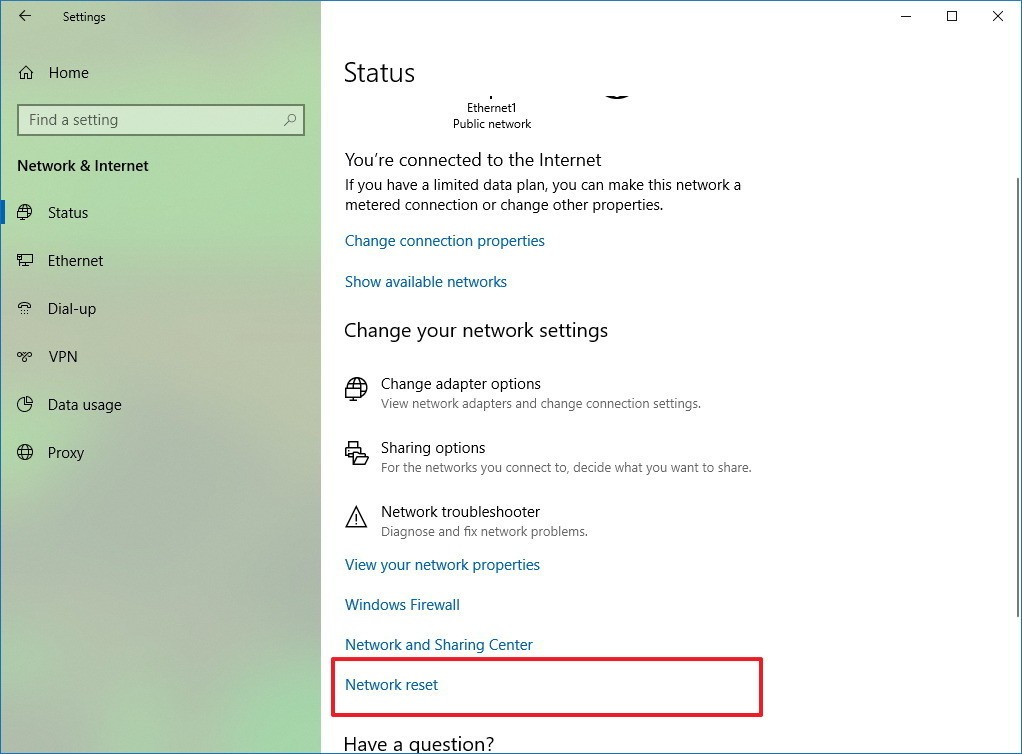
3. Click on Status.
4.Click the Network reset button.
5.Click the Reset now button.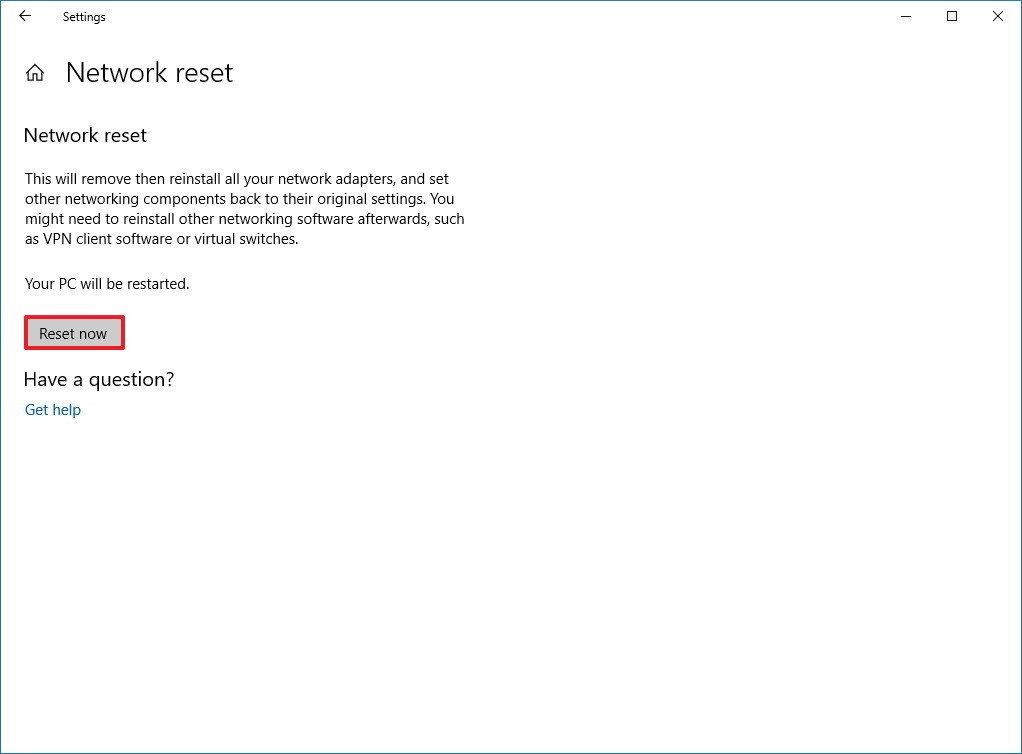
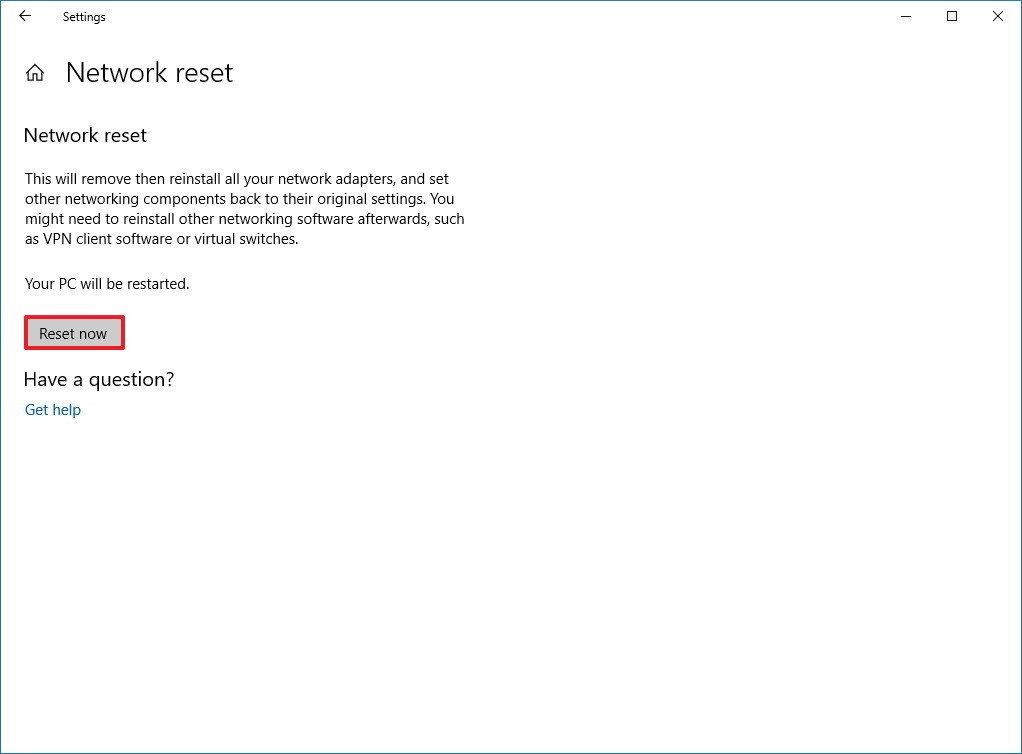
CONTINUE READING
Windows 10 issues
Ayesha
Tech writer at newsandstory
