Learn how to use the Zoom Controls and its use.
Here we learn how to use the Zoom controls and its use in document.

Do you have similar website/ Product?
Show in this page just for only
$2 (for a month)

0/60
0/180
Learn how to use the Zoom Controls and its use.
Sometimes we facing difficulty in reading text documents or any other documents clearly. In Microsoft Word 2007, with the help of Zoom Control feature, we can see and read document perfectly.
If we want to do or look text in the document bigger we have to do zoom in and same way if we to do or look text in the document smaller we have to do zoom out option.
In Word 2007, this feature appear on the right side of status bar.
Figure-1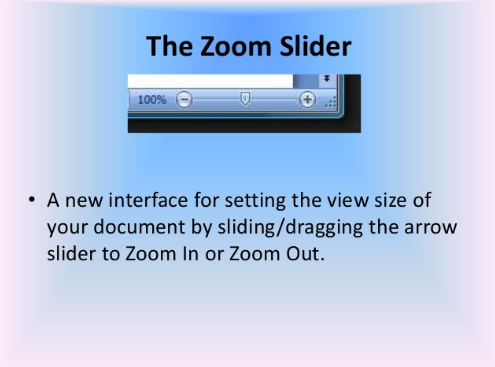
In Figure-1, The default size of zoom level is always 100%.
We can change the zoom level by moving the zoom slider to left side or right side.
When we move the zoom slider left, it will zooms out of the document.
When we move the zoom slider right, it will zooms into the document. It helps us giving a closer and clearcut view and look of the text.
This feature helps us to look and read the text document perfectly as per as our requirements by moving the zoom slider.
Figure-2 displays a document that is zoomed in at 140%. 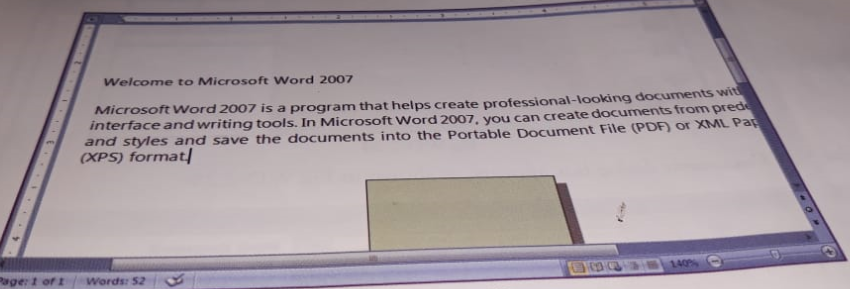
CONTINUE READING
Microsoft Word 2007- Zoom Controls.
Kinnari
Tech writer at NewsandStory
