How to enable, disable , delete , and add startup item in windows?
Startup items are the apps, shortcuts, folders etc that run or open automatically at startup when a user signs in to Windows.

Do you have similar website/ Product?
Show in this page just for only
$2 (for a month)

0/60
0/180
Enable Startup Items in Task Manager
1.Open the task manager by right clicking on task bar and find task manager or use Ctrl + Shift + Esc.
2.Click on a disabled startup item, and click on the Enable button.If the Enable button is grayed then it means that you must be signed in as an administrator to be able to.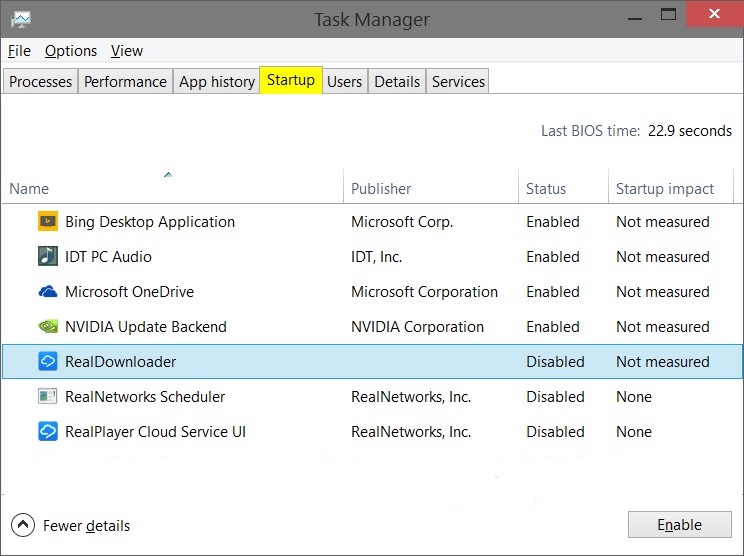
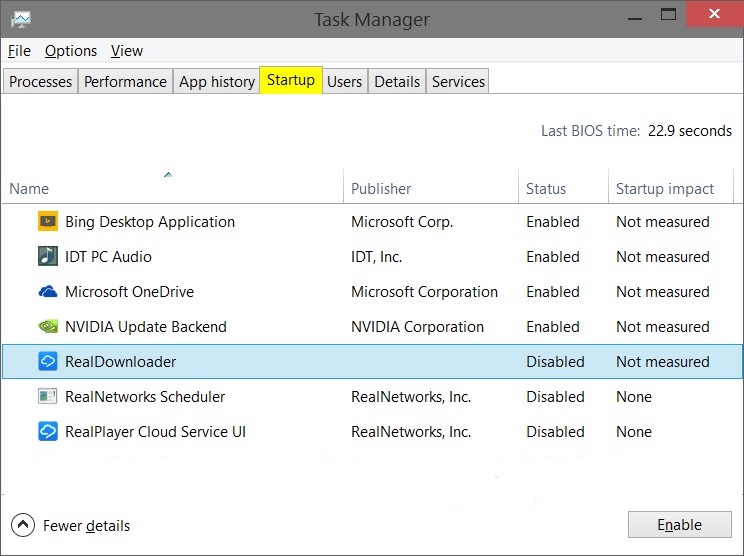
1.Open the task manager by right clicking on task bar and find task manager or use Ctrl + Shift + Esc.
2.Looking at the startup impact of a startup app can be helpful in determining what to disable.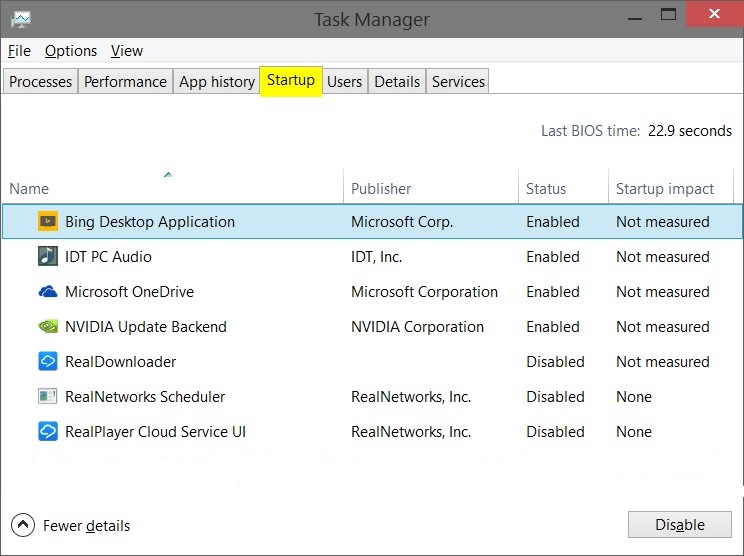
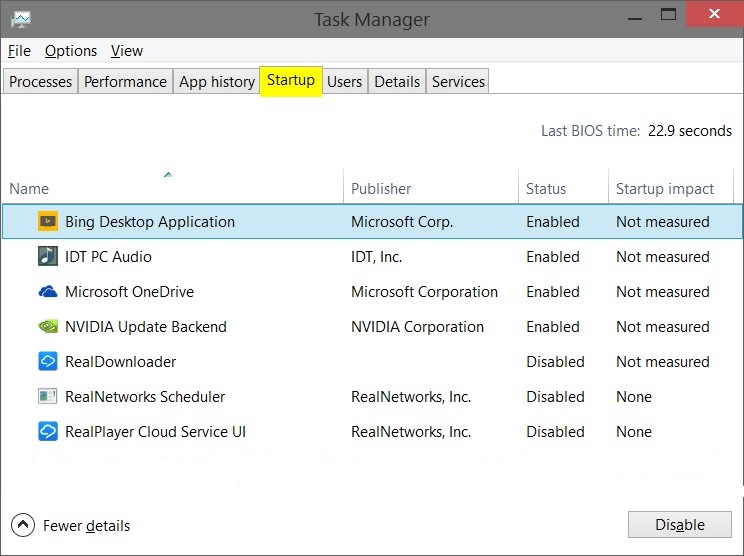
3.Click on a enabled startup item and click on the Disable button.
Add or Delete Startup Items
1.In File Explorer, navigate to the hidden system folder.
Press Windows+R to open Run, type shell:Startup, click on OK.
C:\Users\(User-Name)\AppData\Roaming\Microsoft\Windows\Start Menu\Programs\Startup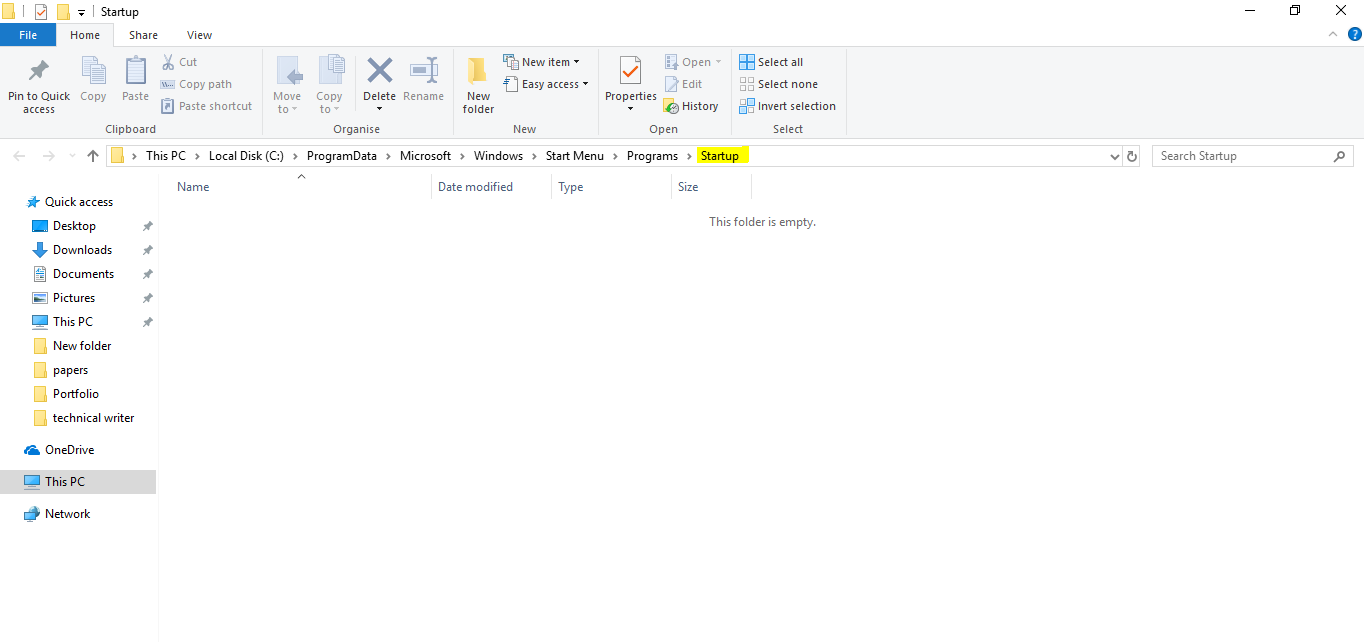 You can either add or delete shortcuts for what items you like in the Startup folder
You can either add or delete shortcuts for what items you like in the Startup folder
CONTINUE READING
windows
Ayesha
Tech writer at newsandstory
