How to Create a Website through Google Sites?
For creating and editing a free website using Google Sites you should have a Google account.

Do you have similar website/ Product?
Show in this page just for only
$2 (for a month)

0/60
0/180
1. Open Google Sites. Or open this linkhttps://sites.google.com/ in your web browser. 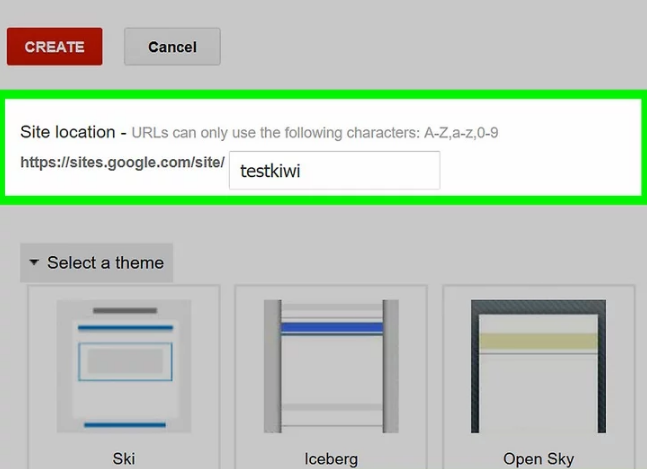 6.
Upload a cover photo to the top of your home page by hovering over the image at the top of the page, click to Change image at the bottom of the image, click to Upload in the drop-down menu, selecting a photo, and clicking Open.
6.
Upload a cover photo to the top of your home page by hovering over the image at the top of the page, click to Change image at the bottom of the image, click to Upload in the drop-down menu, selecting a photo, and clicking Open.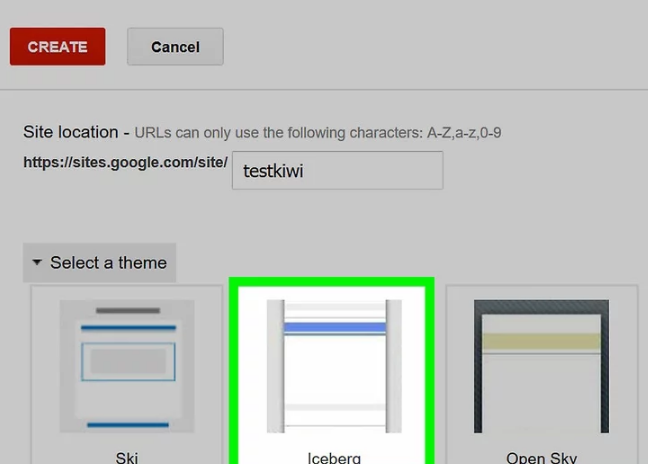
This will open the Google Sites page if you're logged into your Google account and if not logged into your Google account, enter your email address and password to log in before continuing.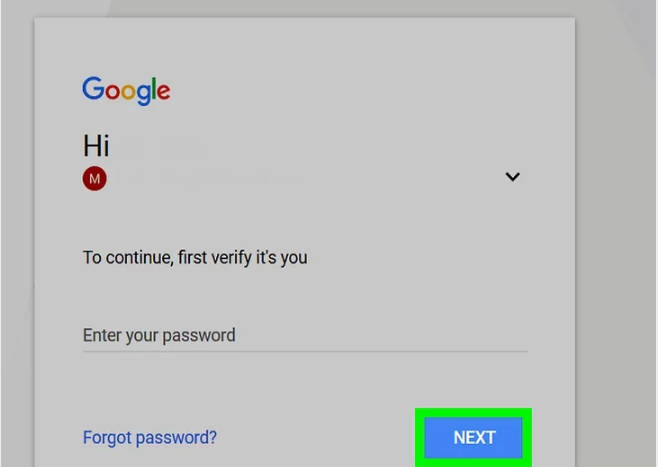
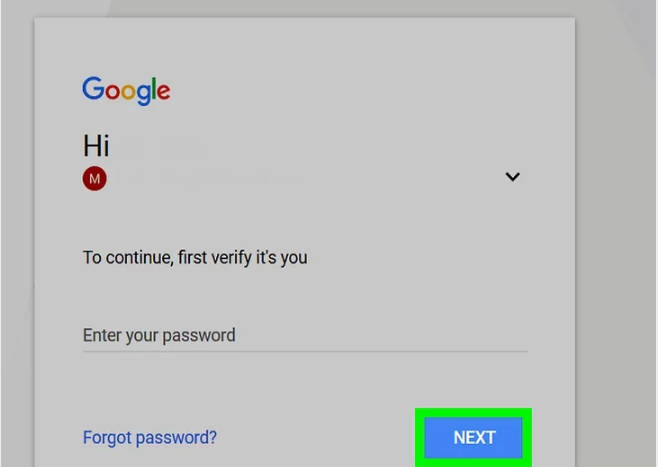
2.Click on New Google Sites on the left side of the page. Doing so opens the most recent version of Google Sites.

3.Click on "New". This red circle with a white "?" icon on it is in the lower-right side of the page. Your new site's page will open.
4.Enter a title for your home page. Type the title that you want to use into the "Your page title" field at the top of the page.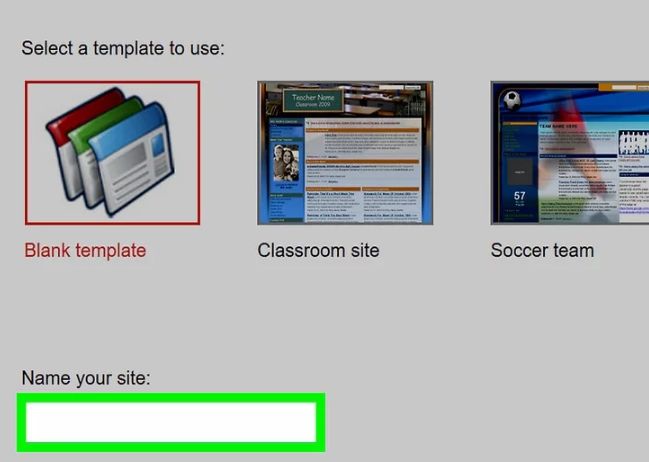
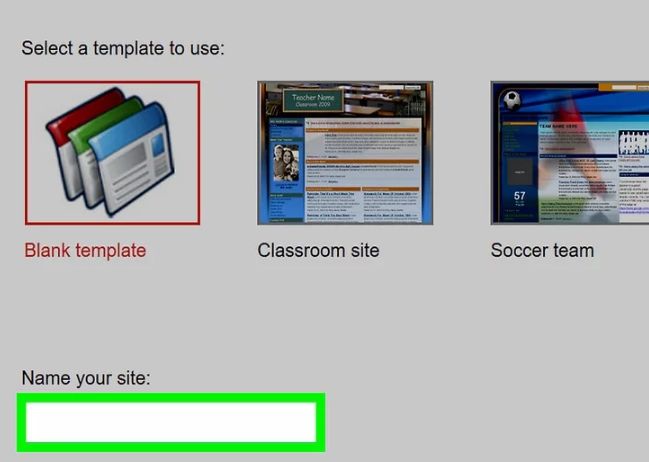
5.Create a Google Site address. Click the "Enter site name" text field in the top-left corner of the page, then type in the word or phrase that you want to use for your Google Site.
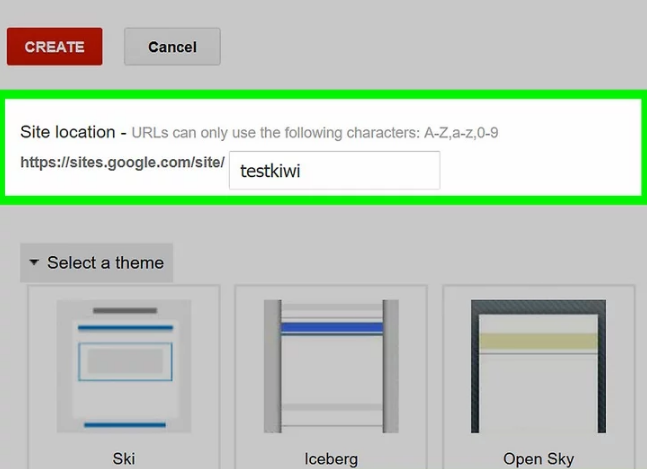
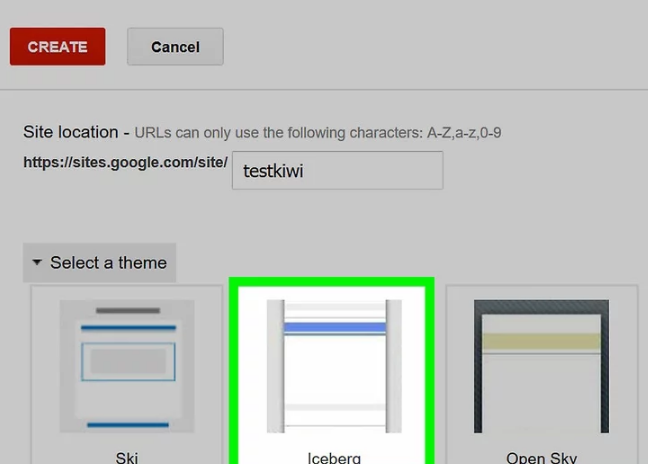
7.
Click on PUBLISH button. 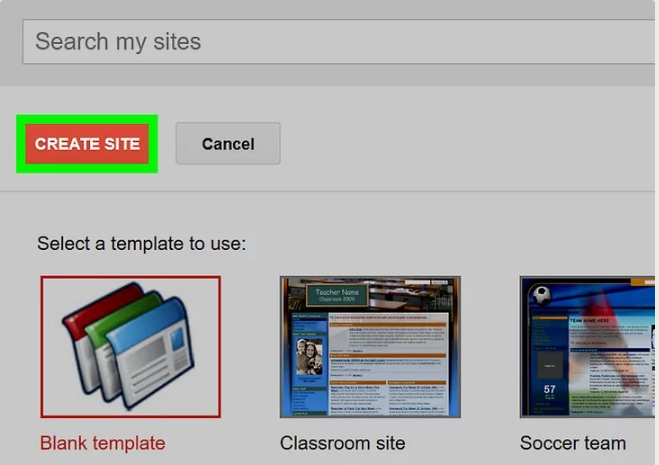
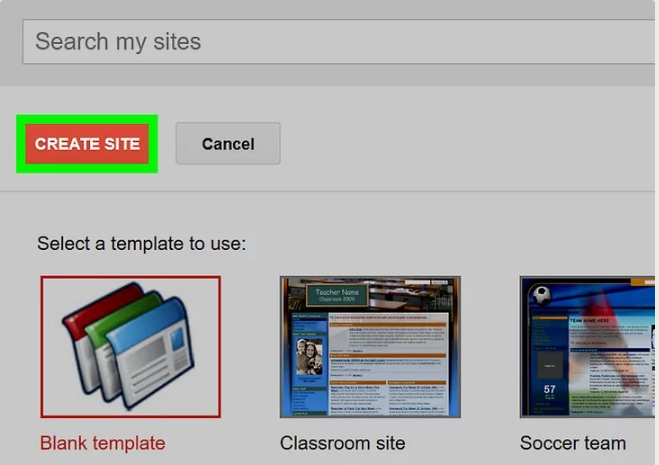
8.Click on PUBLISH when prompted. Doing so will create your Google Site at the domain https://sites.google.com/view/sitename.
CONTINUE READING
Create Website
Ayesha
Tech writer at newsandstory
