How to connect iOS7+ device to Apple TV?
If you have a third-generation Apple TV, iPhone, iPod Touch, or iPad running on iOS 7, you can transfer all the necessary setup information quickly .

Do you have similar website/ Product?
Show in this page just for only
$2 (for a month)

0/60
0/180
For connecting iOS7+ device to Apple TV make sure that your Apple TV devices are power on and connected properly.Then follow these steps:
1. Open the wireless network settings on your iOS device.
2. Swipe the wifi button to on and select OCCiTV from settings.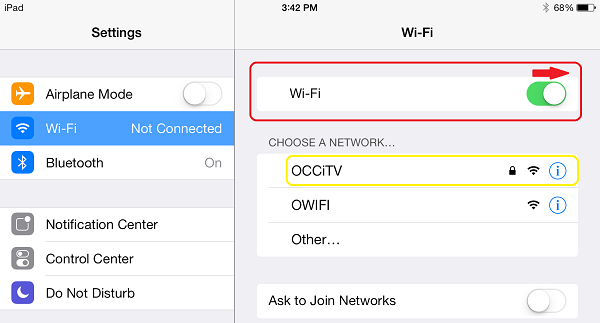
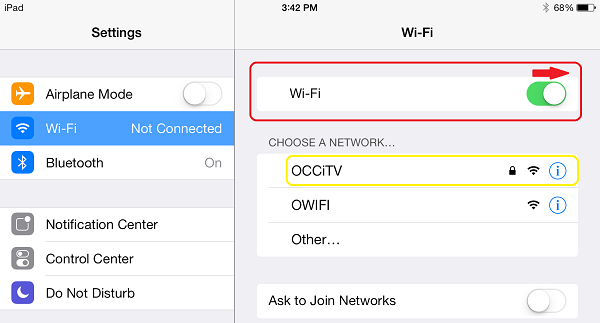
3.Enter the password for OCCiTV If you don't have a password you can obtain it by calling the Help Desk.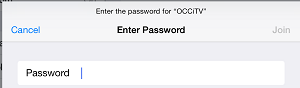
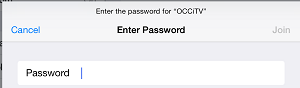
.If this step is didn't work with the correct password then the device?s wireless adapter may need to be reset.
4. Drag up from the bottom of the screen and then you will see an icon of "AirPlay" on the screen.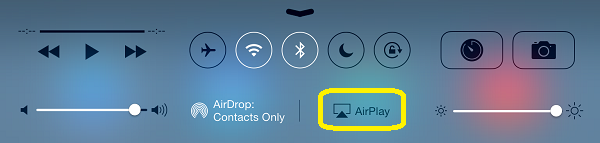
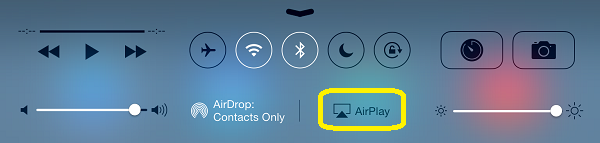
5.Tap on the icon and you will see a list of Apple TV Devices.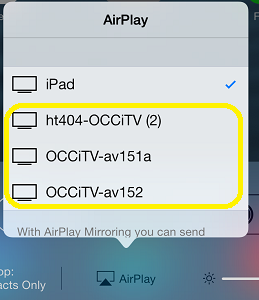
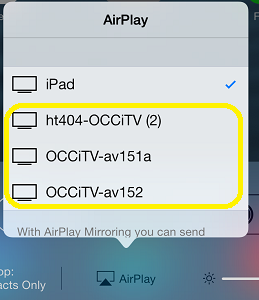
6.Select the appropriate Apple TV Device from the list and enable Mirroring.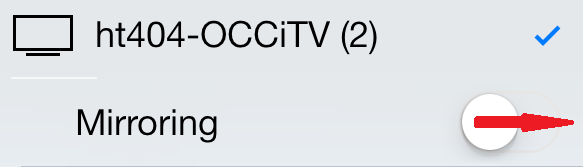
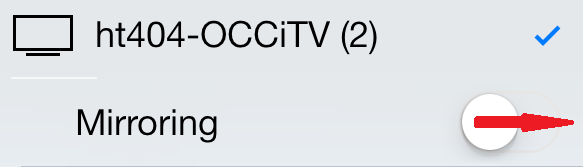
7. A Passcode dialog box will appear after trying to enable Mirroring. Look at the TV and you will see a passcode on the screen. Type in that passcode to finish connecting to the device.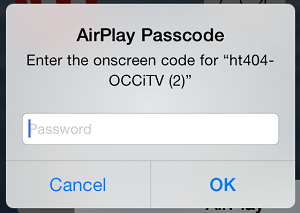
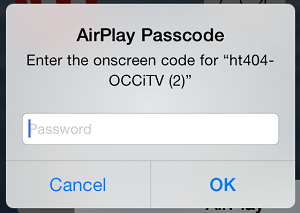
8.The time to enter passcode will out after 30 seconds. If the passcode disappears before enter it then select Cancel and then retry connecting to the Apple TV device.
CONTINUE READING
iOS7+ device to Apple TV
Ayesha
Tech writer at newsandstory
