How to Connect MySQL in Visual Studio Using Server Explorer?
MySQL for Visual Studio enables the user to create, modify, and delete connections to MySQL databases.

Do you have similar website/ Product?
Show in this page just for only
$2 (for a month)

0/60
0/180
For creating a connection to an existing MySQL database follow these steps:
1.First you need to start Visual Studio and open the Server Explorer by clicking on View and then Server Explorer from the main menu.
2.Now Right-click on the Data Connections and then click on Add Connection.
3.On the Add Connection dialog box click Change to open the Change Data Source dialog, then perform these steps:
(i). Select MySQL Database from the list of data sources.
(ii) Then select .NET Framework Data Provider for MySQL as the data provider.
(iii)Click on the OK to return to the Add Connections dialog.
4.Type a value for each of the connection settings:
Server name,User name, Password, and Database name.
Default schema name is required to open the connection.
5. Select a name from the list.
6.Click on OK to create and store the new connection.
When connection is successfully established then all the settings are saved for future use.
When you start Visual Studio for the next time, open the connection node in Server Explorer to establish a connection to the MySQL server again.
To create connection with SSL and the X Protocol
Follow these steps:
1.Click on the MySQL button in Visual Studio Server Explorer to open the MySQL Connections Manager window.
2.Click on "Add New Connection" to create a new connection.
3.In the Parameters tab and add the host name, port, user name and password, and a default schema.
4.Click on Test Connection to verify the connection information.
This figure shows parameter values within this tab.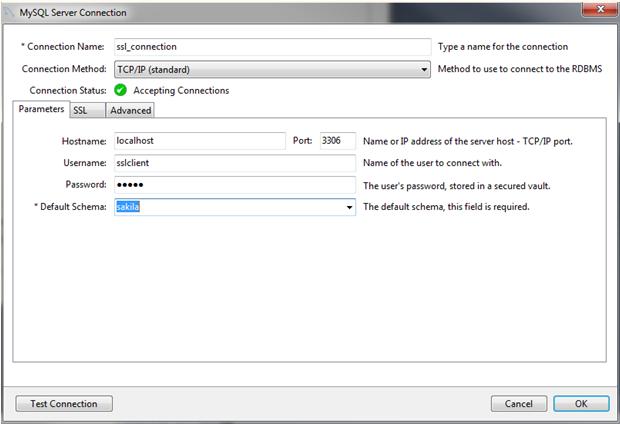
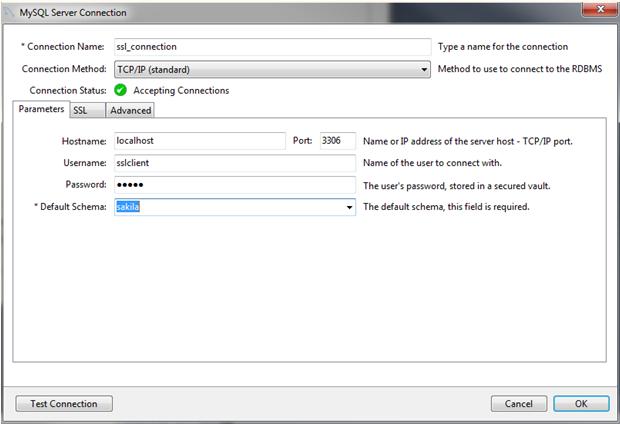
5.Click on Test Connection to verify the connection information.
This figure contain MySQL Server Connection SSL Tab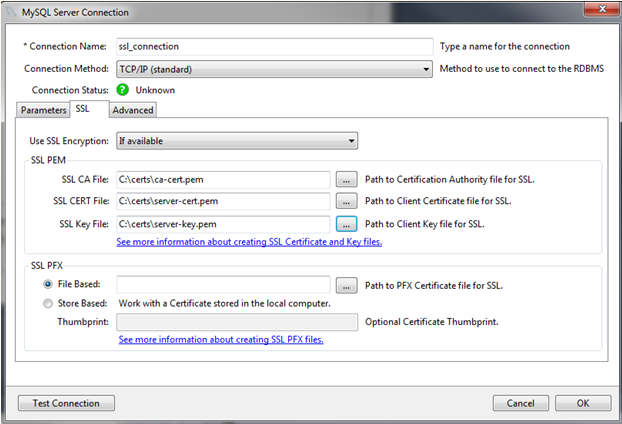
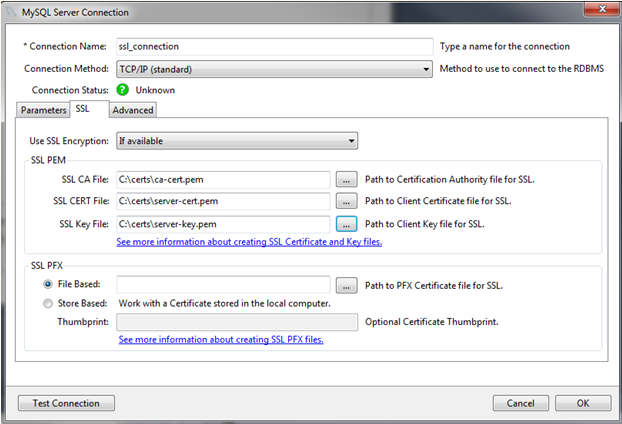
6.Click on OK button to save the connection and return to the MySQL Connections Manager window.
7.At the end Double-click on the new SSL connection to add it to Server Explorer.To open the JavaScript or Python code editor just right-click the connection in Server Explorer and then select an editor.
CONTINUE READING
MySQL Connection
Ayesha
Tech writer at newsandstory
